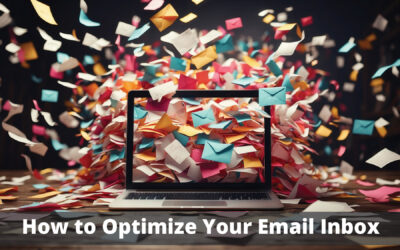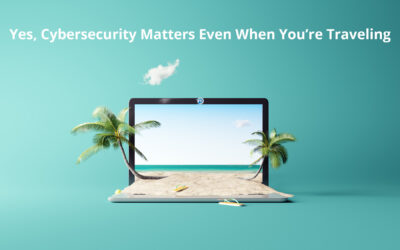Microsoft Outlook is a powerful email and personal information management tool that can help small business owners and employees streamline their work processes. Unfortunately for many of us, the reality is more overwhelming than productive. Through mastering the basics to utilizing automation, keyboard shortcuts, and integrations, Outlook really can be an organized and efficient tool. Take a look at these three Outlook hacks to regain your inbox sanity.
One-Time Scheduling: Trying to get a few people together for a meeting can take more time than actually having the meeting and more often it just jams up your inbox with multiple messages back and forth trying to agree on a time. There’s an add-in within Outlook that can help! FindTime lets you check availability and schedule a meeting in one email rather than multiple back and forth and reschedules. Within Outlook on your home ribbon, look for “Reply with Scheduling Poll”. You’ll set up meeting details and provide optional times you’re available to meet. You’ll insert into your email and send off the invite which will start the process of meeting selection for everyone. You can choose how much of that response you want to be notified of, but ultimately when there is consensus on a date and time, a meeting will automatically be created and added to everyone’s calendar.
Reduce Distractions: Even if just for a brief moment, notifications like sounds and popups can interrupt our focus. It’s not uncommon for people to feel overwhelmed or even constantly on-call to their Outlook inbox. Removing notifications can help you focus on the projects at hand. Within the Outlook app, navigate to: File – Options – Mail – Message Arrival. From there you can select if/which notifications work best for you and how you keep your day planned and in focus. Add or remove notifications like sounds, changing the mouse pointer, showing an icon, and displaying a desktop popup alert.
Prioritizing Messages. Office workers receive an average of 120 emails a day! Even if you’ve reduced interrupting notifications, you’ll have to review your inbox at least once a day. To help you prioritize what needs your attention, you can use color coding. Using conditional formatting, you can assign font styles (including color) to specific email addresses, messages that have a receipt request, messages that you’re just a CC or BCC recipient of, or meeting request you haven’t responded to, just to name a few. Within Outlook, navigate to: View – View Settings – Conditional Formatting – Click on “Add”. From there, you can assign a color to messages coming from your boss, team, or a number of other scenarios that will help you work through your inbox more efficiently.
Outlook offers many features to help you streamline daily operations, enhance communications, and boost productivity. Implement these three hacks to get started and find even more through Microsoft’s Support site. If you’re having a specific or reoccurring challenge with Outlook or any other Microsoft product, reach out. Pearl Solutions Group is an experienced Microsoft partner and can help you strategize and implement solutions to improve your work experience.