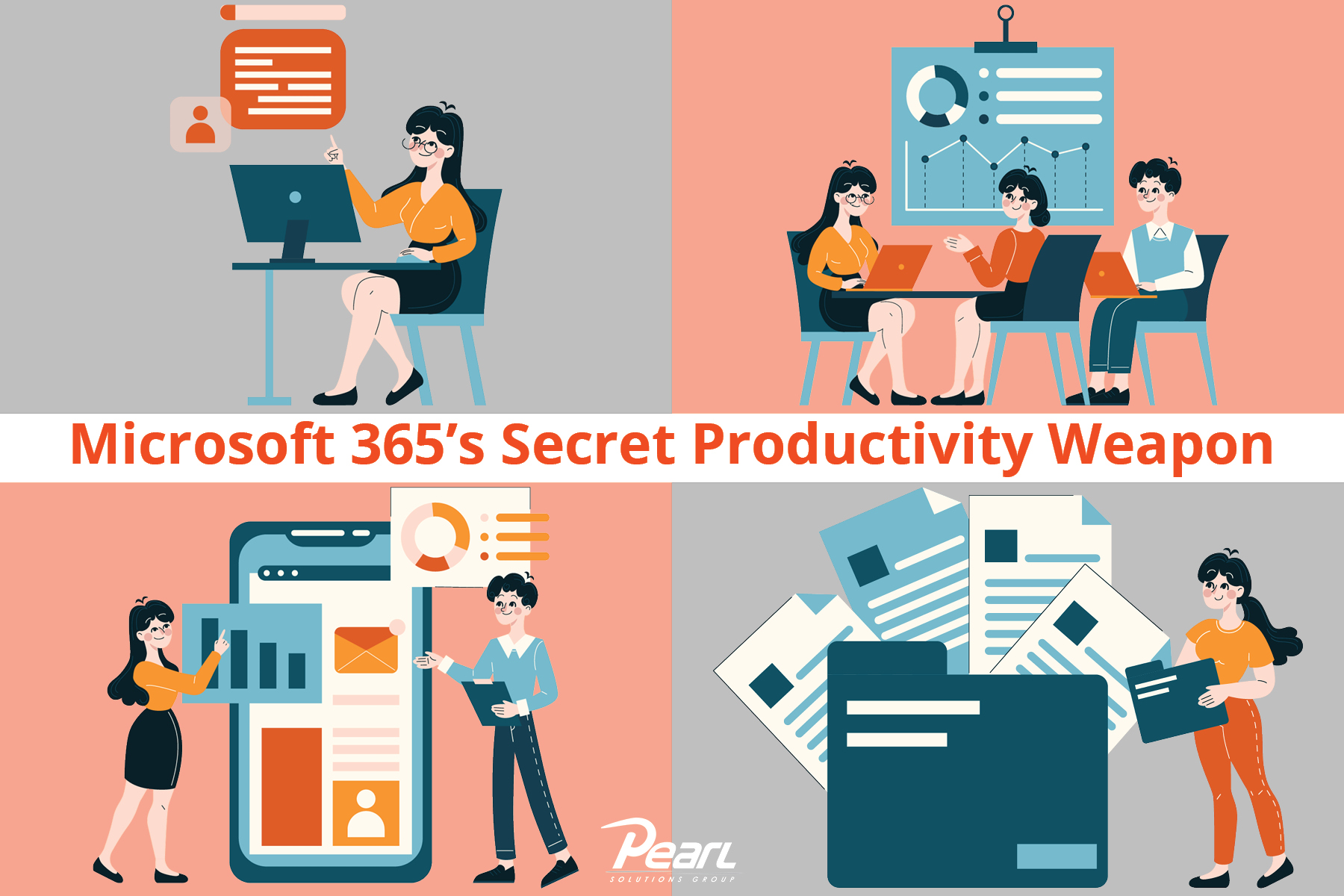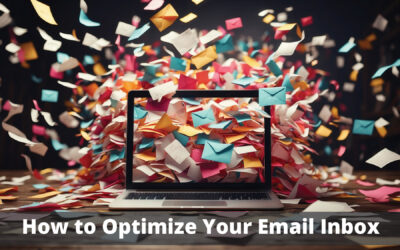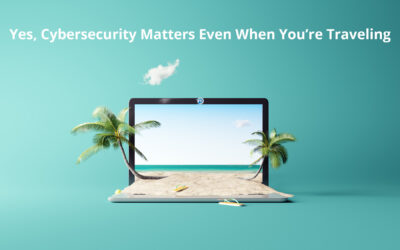You probably have Microsoft 365 for their popular productivity tools Word, Excel, PowerPoint, and Outlook. Did you know there are other powerful tools included in the Microsoft 365 suite that will enhance your team’s productivity and collaboration, and ultimately lead to more success? Microsoft 365’s secret productivity weapon is OneNote, a versatile tool that can revolutionize how your team collaborates and manages information.
OneNote allows users to create and organize digital notebooks that can contain text, images, audio, and other multimedia content. Users can create different sections and pages within their notebooks to keep information well-organized. OneNote is available for various platforms, including Windows, macOS, iOS, and Android, making it easy for users to access their notes across different devices. It is designed to streamline workflows and boost productivity.
Advanced Note-taking: OneNote is not just a simple note-taking tool; it’s a robust platform that allows you to create organized notebooks, sections, and pages. Create notebooks for yourself, a team, and/or a project that keeps relevant information neatly organized. Within each notebook, use sections for different categories or elements and pages for specific topics. This hierarchy keeps content organized and easy to navigate. Use OneNote to record audio and video notes during meetings. This feature can be invaluable for capturing nuanced discussions and ideas. Learn and share keyboard shortcuts to navigate OneNote more efficiently. This can significantly speed up note-taking and editing processes.
Collaborative Note-taking: OneNote is designed for collaboration, making it an ideal tool for teams working together from anywhere. Multiple team members can edit a OneNote document simultaneously. This real-time collaboration feature is perfect for brainstorming sessions or quick updates during team meetings. You can use tags to mark action items or important points. Mention team members in your notes using the ‘@’ symbol to notify them about specific tasks or information. Ensure that your team syncs their OneNote notebooks across devices. This allows them to seamlessly transition between desktop, tablet, and mobile, ensuring they have access to the latest information wherever they are.
Multi-tool Note-taking: OneNote integrates with other Microsoft Office applications such as Word, Excel, and PowerPoint enhancing collaboration and cloud-based storage. Easily convert emails into OneNote pages to centralize information and ensure that important email correspondence is easily accessible to the team. Insert Excel spreadsheets, Word documents, or PowerPoint presentations directly into OneNote pages. This keeps all relevant information in one place.
Ready to get this powerful tool working for you and your teams? If you need help with securing and/or implementing Microsoft 365 or any of its apps, reach out to us. If you’re looking for guidance on how to get started, check out Microsoft’s tutorial online. For templates or ideas on how other companies are using OneNote to organize and collaborate, a quick Google search will connect you to free and inexpensive templates.