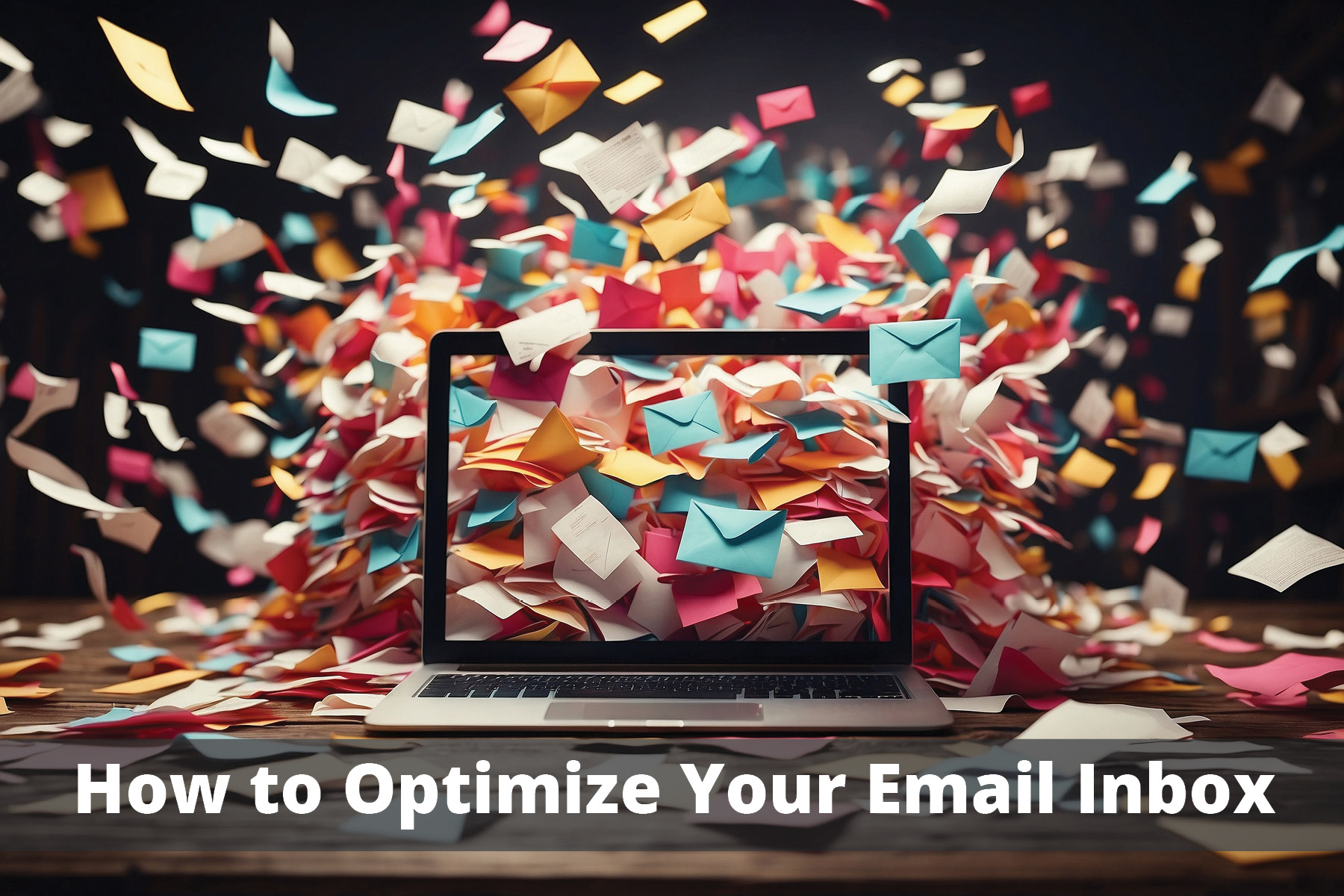Let’s face it—email can be a beast. If your inbox feels more like a chaotic jungle than an organized workspace, you’re not alone. But fear not! With a few clever automations, you can tame your email inbox and regain control. Here’s how to optimize your email inbox, even if you’re not a tech wizard.
1. Unclutter with Filters and Labels. Imagine if you could magically sort your emails as they arrive, putting each one in its proper place without lifting a finger. That’s what filters and labels can do for you.
- Filters: These are rules that automatically sort your incoming emails based on criteria you set. For example, you can create a filter to send all emails from a specific client straight to a dedicated folder.
- Labels: Think of these as tags or categories you can assign to emails. Labels can help you quickly identify and prioritize emails.
How to Set Up: In most email services like Gmail or Outlook, you can find the filters and labels options in the settings menu. Just follow the prompts to create rules based on sender, keywords, or other criteria.
2. Automate Email Replies. Ever find yourself typing out the same responses over and over again? Save time and energy by setting up automated replies.
- Vacation Responders: If you’re out of the office, set up an auto-reply to let people know when you’ll be back.
- Canned Responses: For those frequently asked questions, prepare a few template responses that you can insert with a click.
How to Set Up: In Gmail, you can enable “Canned Responses” through the Advanced settings. In Outlook, look for “Quick Parts” to save and reuse text.
3. Schedule Emails for Later. Sometimes, you might want to send an email at the perfect time without being tied to your computer. That’s where scheduling comes in.
- Why Schedule? Maybe you’re working late but don’t want to bother your recipient until the morning. Or perhaps you want to follow up on a specific date.
How to Set Up: Both Gmail and Outlook offer email scheduling features. When composing your email, look for the option to “Send Later” and choose your preferred time.
4. Use Rules to Declutter Automatically. If your inbox is overflowing with newsletters and promotional emails, it’s time to set up some rules.
- Rules: Automatically archive, delete, or move emails from specific senders or with certain keywords. This keeps your primary inbox clean and focused on what matters most.
How to Set Up: In Gmail, you can create filters to handle these tasks. In Outlook, look for “Rules” under the settings menu.
5. Integrate with Other Tools. Why stop at just your email? Integrate your inbox with other tools you use to further streamline your workflow.
- Task Managers: Connect your email to tools like Trello or Asana to turn emails into tasks.
- CRM Systems: Sync your inbox with your customer relationship management (CRM) software to keep track of client communications seamlessly.
How to Set Up: Many email services offer integrations with popular tools. Look for these options in the settings or add-ons menu.
Automating your email inbox can feel like a superpower. With just a bit of setup, you can save countless hours and reduce the stress of managing your emails. Give these tips a try, and watch your inbox transform from a source of stress to a well-oiled machine. This may be something your IT support team can help you with!